How to Install Speed Code 4
Follow these detailed steps to install Speed Code 4 on your Club Car Precedent or Tempo golf cart and achieve a top speed of 19.6 MPH. Each step is expandable for more information.
Step 1: Gather Your Tools
You’ll need the following tools to install Speed Code 4:
- A Curtis programmer (model 1313 or 1314 recommended).
- A screwdriver to access the controller.
- Your golf cart’s manual for reference.
Ensure the programmer is compatible with your cart’s controller (e.g., Curtis 1510 or 1515). If you don’t own a programmer, many golf cart dealers offer rental options, or you can purchase one online for $300-$500.
Step 2: Access the Controller
Locate the controller on your Club Car, typically under the rear access panel:
- Turn off the cart and disconnect the battery for safety—locate the main battery disconnect switch and set it to OFF.
- Remove the rear panel screws using a screwdriver (usually 4-6 screws, depending on the model).
- Locate the Curtis controller—it’s a small rectangular box with wiring, often mounted near the motor.
Tip: If you’re having trouble finding the controller, refer to your Club Car manual or look for a diagram online specific to your model year.
Step 3: Retrieve Serial Numbers
You’ll need two serial numbers to proceed:
- Cart VIN: Found on a sticker under the driver’s seat, in the glove box, or near the steering column.
- Controller Serial Number: Located on the controller itself—look for a sticker on the side or top of the unit.
Write these down—they may be required by your dealer to obtain the Speed Code 4 parameters. Some dealers may also need the cart’s model year to ensure compatibility.
Step 4: Connect the Curtis Programmer
Connect the Curtis programmer to the controller:
- Locate the programming port on the controller (usually a 4-pin Molex Mini-Fit Jr. connector, often covered by a rubber cap).
- Plug in the Curtis programmer securely—ensure the connection is firm to avoid errors.
- Power on the programmer—it should display the controller’s current settings, such as the speed code (likely set to 2 or 3 by default).
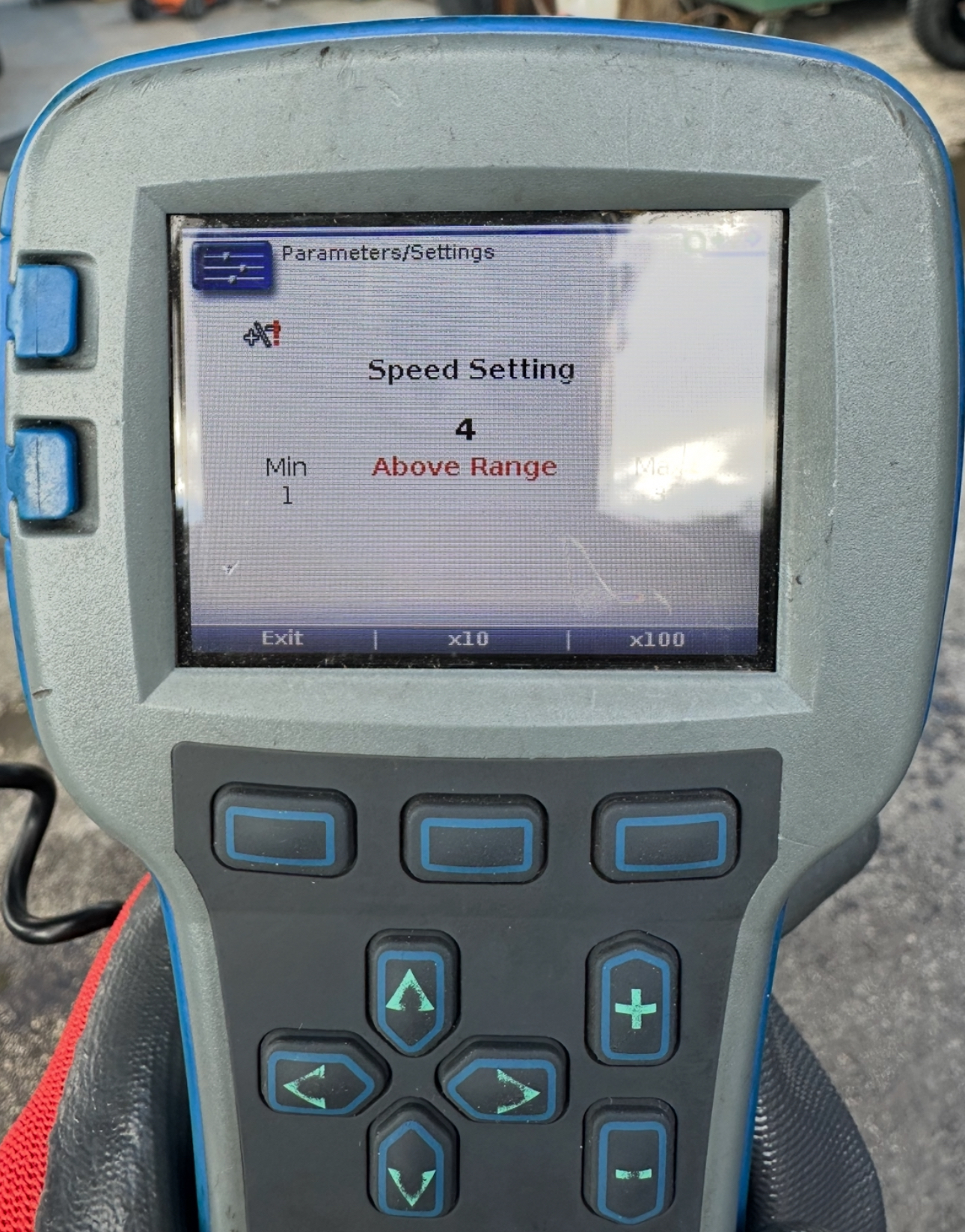
Tip: If the programmer doesn’t connect, check the battery connection and ensure the programmer’s firmware is up to date.
Step 5: Input Speed Code 4 Parameters
Using the Curtis programmer, input the Speed Code 4 settings:
- Navigate to the "Speed Setting" menu on the programmer using the arrow keys.
- Select "4" to set the controller to Speed Code 4—this adjusts the RPM limit to achieve 19.6 MPH.
- Save the settings by pressing the "Save" or "Enter" button on the programmer (refer to the programmer’s manual for exact steps).
- If your dealer provided specific parameters (e.g., custom RPM values), input those instead.
Note: Some carts may require additional settings adjustments (e.g., acceleration rate) to optimize performance—consult your dealer if you’re unsure.
Step 6: Test Your Cart
After programming, test your cart to confirm the speed increase:
- Reconnect the battery and turn on the cart—set the main battery switch back to ON.
- Take the cart to a flat, open area (e.g., a golf course, empty lot, or private road).
- Accelerate to full speed—you should reach 19.6 MPH with stock tires and a 48V system, measured with a GPS app or speedometer.
- If the speed doesn’t increase, double-check the programmer settings or consult a dealer.
Tip: Ensure your tires are properly inflated (typically 18-22 PSI) and your battery is fully charged for an accurate test.
Troubleshooting Speed Code 4 Installation
If you encounter issues during or after installation, here are some common problems and solutions:
Programmer Won’t Connect
If the Curtis programmer doesn’t connect to the controller:
- Check the connection cable—ensure it’s securely plugged into the 4-pin port.
- Verify the battery is connected and the cart is powered on (some programmers require power).
- Update the programmer’s firmware—check the manufacturer’s website for updates.
Speed Doesn’t Increase to 19.6 MPH
If your cart doesn’t reach 19.6 MPH after programming:
- Double-check the speed setting—ensure it’s set to "4" in the programmer.
- Verify your battery charge—a low battery (below 80%) can reduce speed.
- Check for error codes on the programmer—some controllers may need additional settings adjustments.
- Ensure your tires are stock size (18 inches)—larger or smaller tires can affect speed.
Cart Feels Sluggish or Loses Torque
If your cart accelerates slowly or struggles on hills:
- Speed Code 4 prioritizes top speed over torque—this is normal but can be adjusted.
- Use the Curtis programmer to tweak the acceleration rate (increase the "Accel Rate" setting).
- Check your motor condition—an older motor may struggle with the higher RPMs.